1. Enable smart wallets
First, enable the smart wallets toggle and select a smart wallet type. Privy currently supports Kernel, Biconomy, Light Account, Safe, Thirdweb and the Coinbase Smart Wallet as smart wallet types.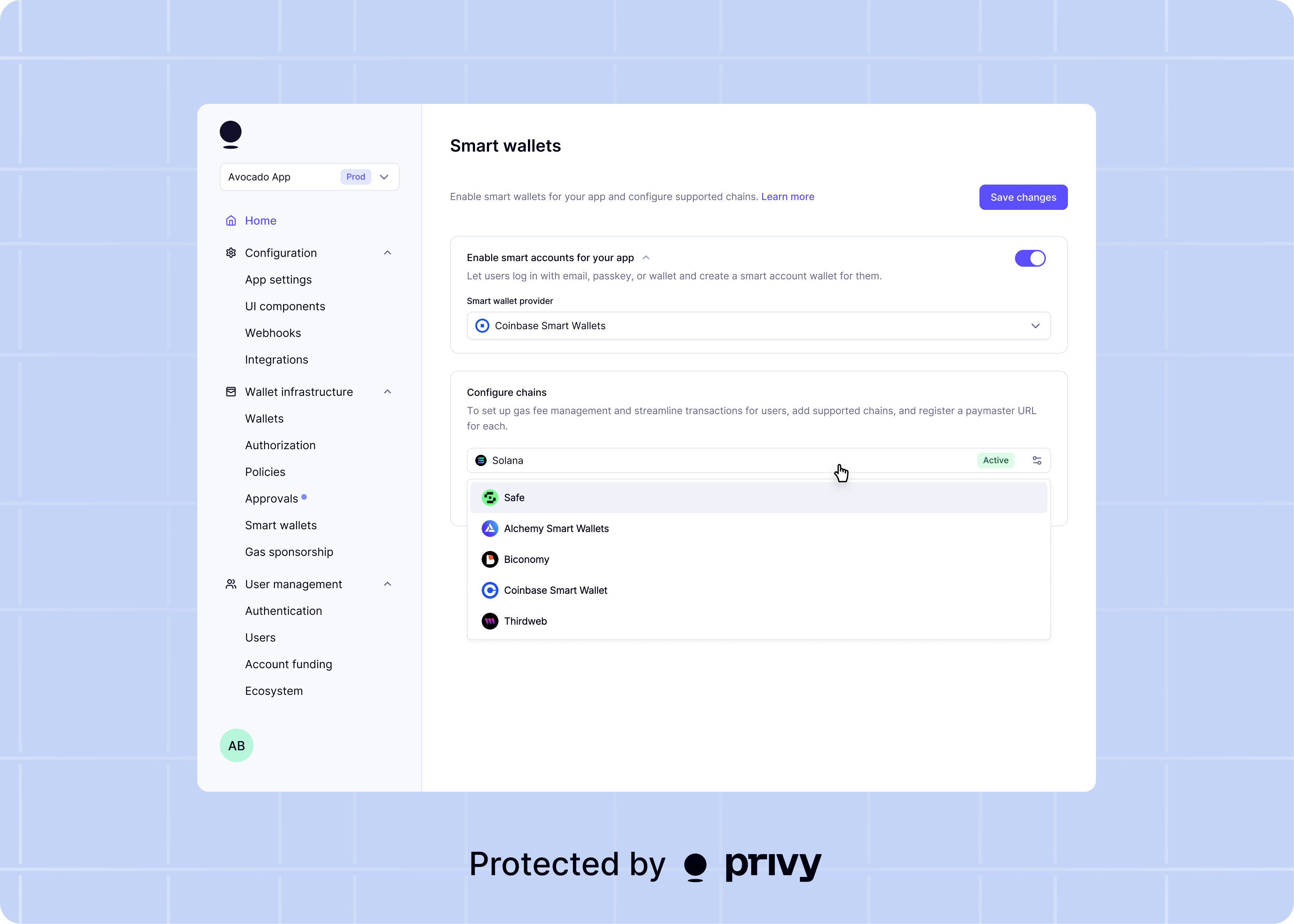
If you modify your smart wallet type after users have already created smart wallets, Privy will
provision the original smart wallet type for existing users to ensure they can access the accounts
they already use.
2. Configure the supported networks
Next, configure the networks for your smart wallets. You should do this for any network that your app plans to use smart wallets on.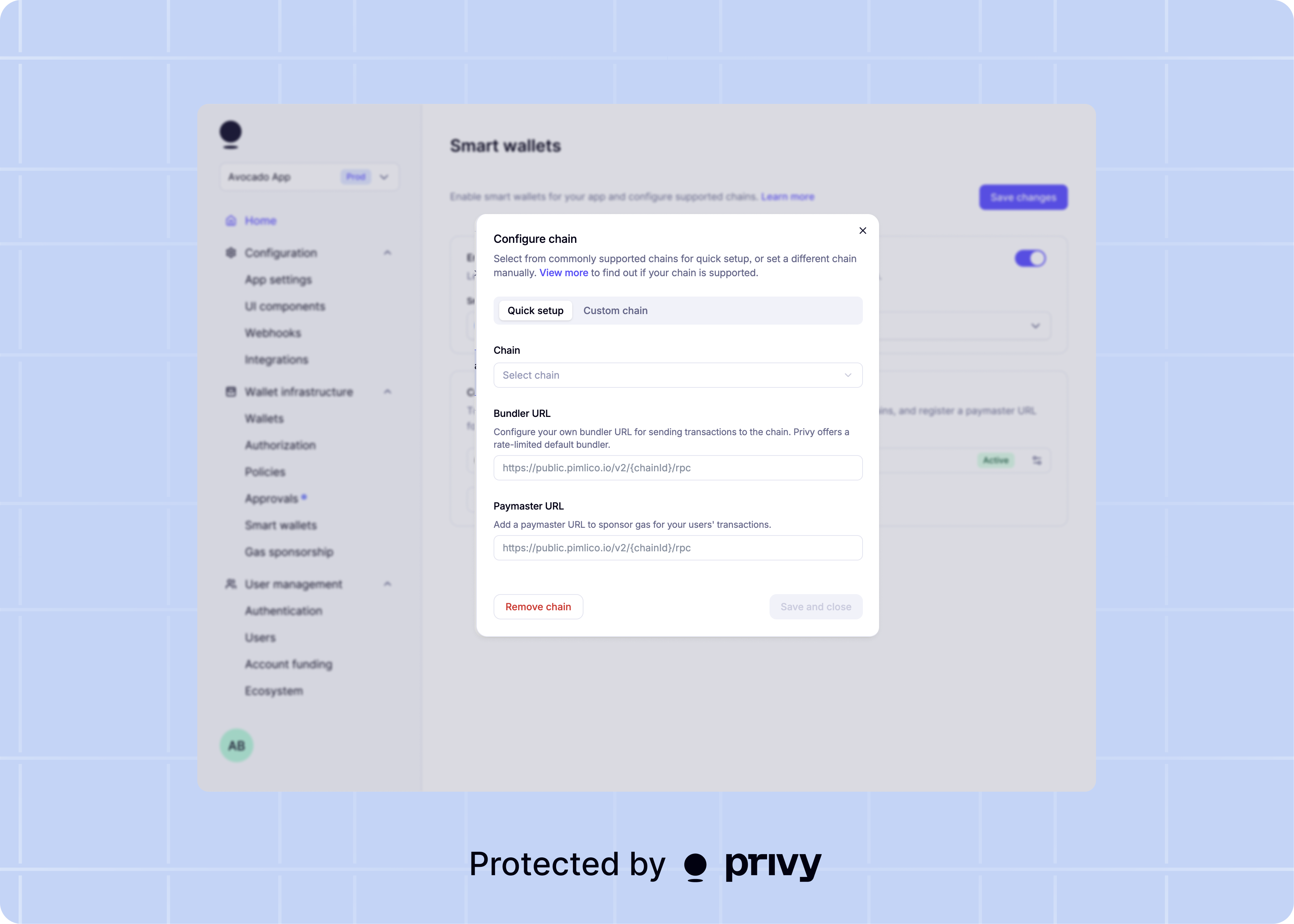
Bundler
The bundler URL specifies the node you want to use bundle operations from multiple users into a single transaction. If a bundler URL is not set for a network, Privy defaults to Pimlico’s public bundler (https://public.pimlico.io/v2/{chainId}/rpc).
Paymaster
The paymaster URL specifies the paymaster used to sponsor gas fees for the smart wallets on the network. If a paymaster URL is set, Privy will use that paymaster to sponsor gas fees for your users’ transactions. If a paymaster URL is not set, your users’ smart wallets must have a balance of the network’s native currency to pay for gas fees for transactions. For additional security, we strongly recommend setting Allowed domains for your paymaster and/or bundler through your provider’s dashboard, to restrict usage of these URLs to only your website.Recommended providers
If you are looking to set up a paymaster or bundler for your app, we suggest the following providers:| Provider | Get started |
|---|---|
| Pimlico | https://dashboard.pimlico.io |
| ZeroDev | https://dashboard.zerodev.app/ |
| Alchemy | https://dashboard.alchemy.com/ |
| Biconomy | https://dashboard.biconomy.io/ |
| Thirdweb | https://thirdweb.com |
| Coinbase | https://www.coinbase.com/developer-platform/products/paymaster |

