Once a user enrolls in MFA, it will remain enabled even if you disable MFA for your app. Users
must manually disable MFA on their wallets if they wish to remove it.
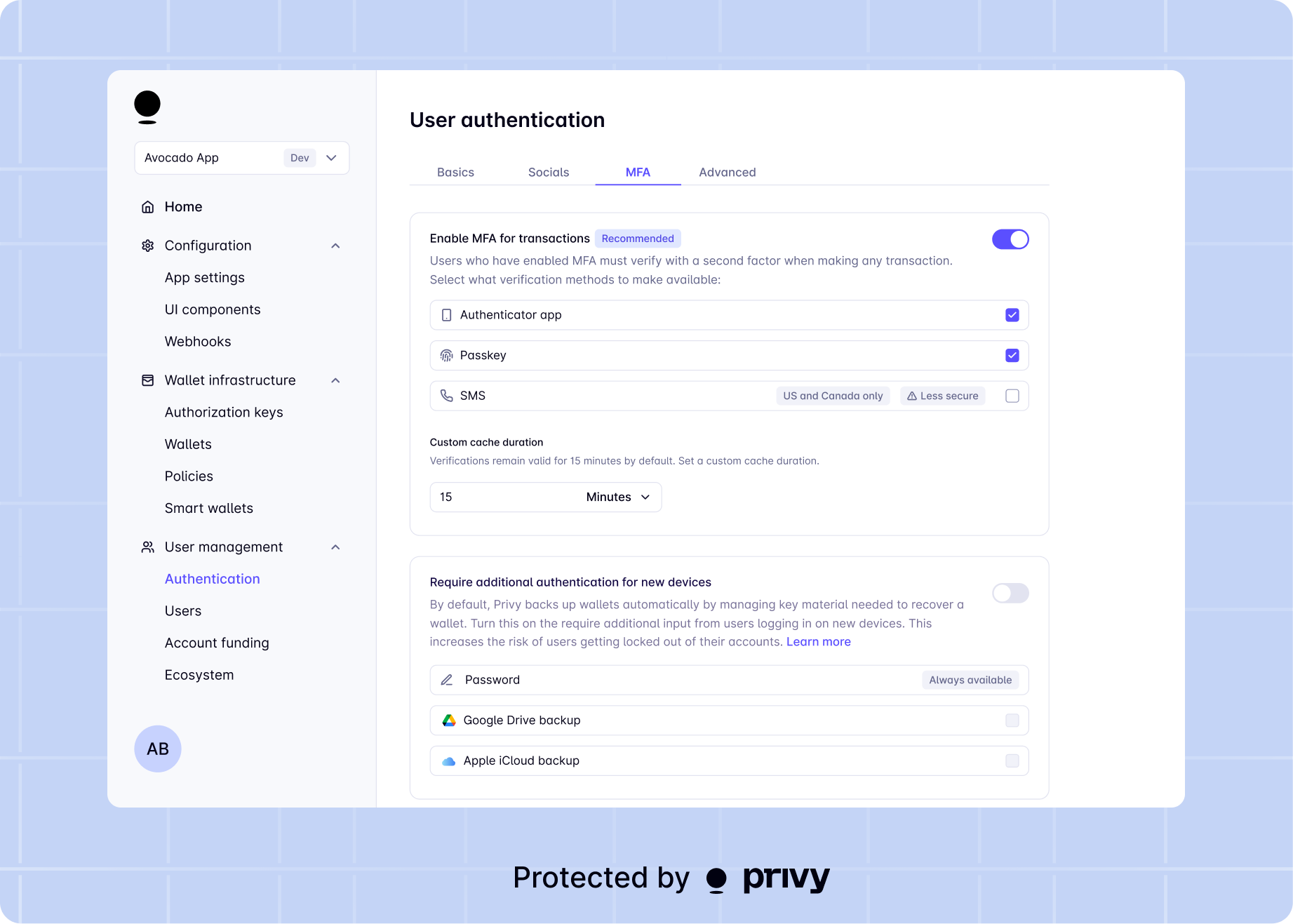
- If your app has SMS enabled as a login method, you may not enable SMS as an MFA method as well. With SMS login enabled, SMS can already be used as the primary factor to authenticate the user for access to their wallet; it cannot be enabled as an additional factor as well.
- To use passkeys as an MFA method, you must also enable passkeys as a login method
Implementation Options
Privy offers two main approaches to implement wallet MFA in your application:- Using Privy’s default UIs - The simplest approach where Privy handles the UI components
- Building custom UIs (headless) - More involved but gives you complete control over the user experience

